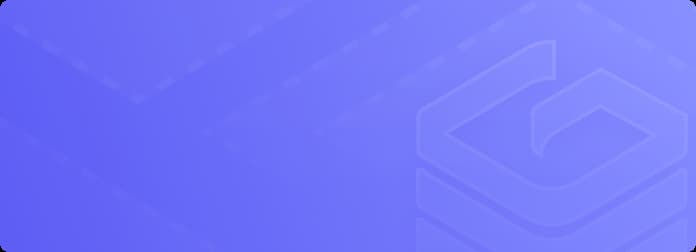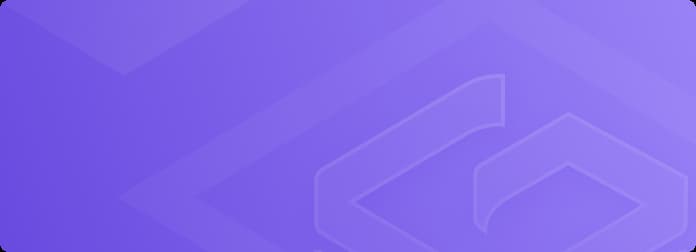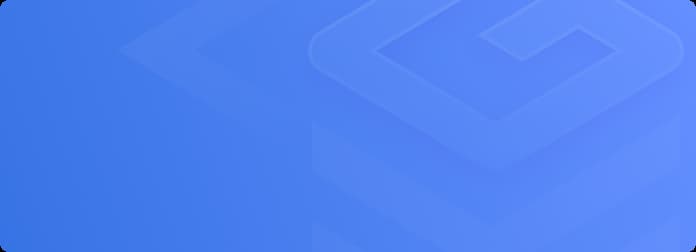Installation & Deployment
Installation & Deployment
Master openGauss deployment from day one with this hand-on, essential installation guide for all users, administrators, and engineers.
Usage and O&M
SQL Tutorials
Dive into our comprehensive course and master openGauss SQL from the ground up.
Database Administration Guide
Explore core concepts and master the best deployment strategies.
Database O&M Guide
Follow the step-by-step guide for all common O&M tasks.
Performance Tuning Guide
Learn the proven techniques and best practices to boost your database.
Data Migration Guide
Seamlessly move data to and from openGauss and multiple databases.
Key Features
Resource Pooling
Get real-time data access for your primary and standby databases from a single shared storage.
DataKit
Effortlessly manage, install, and monitor your openGauss databases and physical machines.
Developer Guide
Application Development Guide
Build powerful applications on openGauss.
Compilation Guide
Get ready to build.
References
Extension Reference
Enhance your openGauss database and extend its functionality.
Database Reference
Get a clear-cut guide to all openGauss GUC parameters and error codes.
Tool and Command Reference
Get started with openGauss tools and commands.
Feature Reference
Find a detailed overview of openGauss features and unlock new capabilities.